What does happen if you cut a pear? Let's see two different ways!
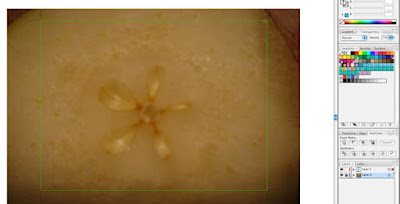 I/1. A körtét lefotózom. Nyitok egy új file-t Illustratorban, és place in paranccsal behívom a fotót. A layert lelakatoltam.
I/1. A körtét lefotózom. Nyitok egy új file-t Illustratorban, és place in paranccsal behívom a fotót. A layert lelakatoltam.I/1. I take a photo of the pear. Open a file in Adobe Illustrator, and place the picture in, close the layer.
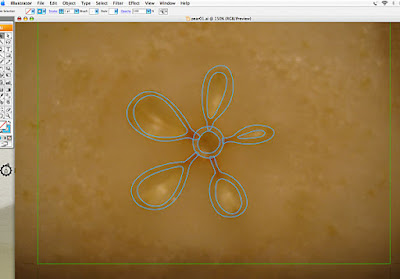 I/2. Egy új layeren a toll (pen) segítségével körberajzolom a magház formáját.
I/2. Egy új layeren a toll (pen) segítségével körberajzolom a magház formáját.I/2. On a new layer I draw over the figure of the core using the pen tool.
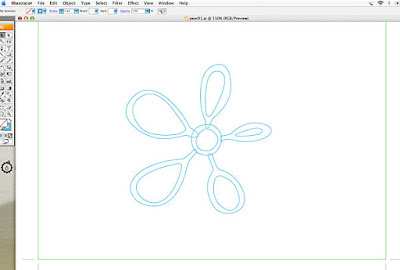 I/3. Az alsó layer-t lekapcsolva megigazgatom még a kis forma íveit.
I/3. Az alsó layer-t lekapcsolva megigazgatom még a kis forma íveit.I/3. Turn off the lower layer, and put right the curves of the object.
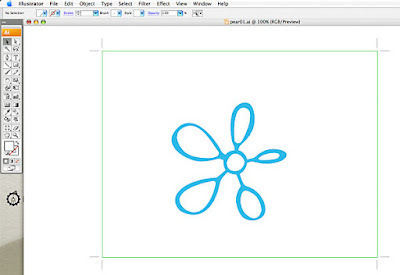 I/4. A külső íveket kék színnel kitöltöm, és a pathfinder panel-en expand paranccsal egy objektumot csinálok belőle, majd kijelölve egy-egy belső formával együtt a pathfinder panelen a divide paranccsal a belső formákat kivágom a külsőből.
I/4. A külső íveket kék színnel kitöltöm, és a pathfinder panel-en expand paranccsal egy objektumot csinálok belőle, majd kijelölve egy-egy belső formával együtt a pathfinder panelen a divide paranccsal a belső formákat kivágom a külsőből.I/4. Fill the outer objects with a light blue color. On the pathfinder panel expand into only one object. On the same panel with the divide command cut the inner objects from the outer one.
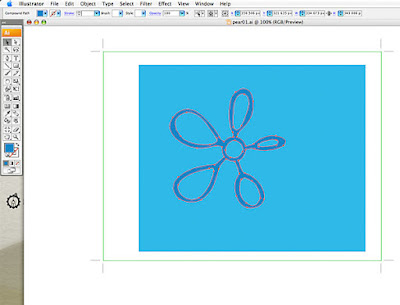 I/5. Egy világos kék háttérre teszem egy sötétebb kék színt adva a formának.
I/5. Egy világos kék háttérre teszem egy sötétebb kék színt adva a formának.I/5. Put the object on a lighter background.
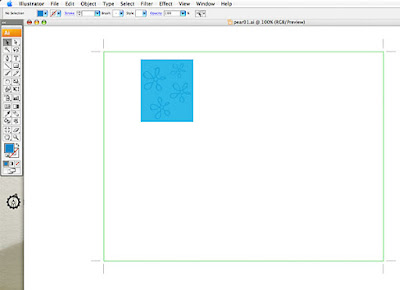 I/6. A formát megtöbbszörözve, forgatva elrendezgetem egy négyzetes háttéren.
I/6. A formát megtöbbszörözve, forgatva elrendezgetem egy négyzetes háttéren.I/6. Multiply the object, size the new ones and arrange on the background.
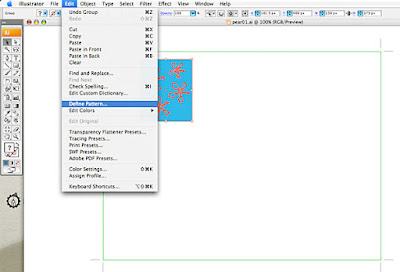 I/7. Kijelölve az egész objektumot az edit menüt legördítve rákattintok a make pattern parancsra. A swatches panelen megjelenik a frissen készült pattern.
I/7. Kijelölve az egész objektumot az edit menüt legördítve rákattintok a make pattern parancsra. A swatches panelen megjelenik a frissen készült pattern.I/7. Select the object and use the make pattern command. The new pattern is appears on the swatches panel.
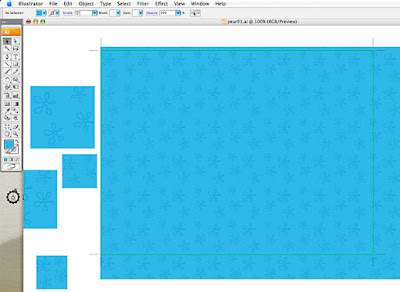 I/8 Egy nagyobb felületen kipróbálom, hogy hogy mutat a minta, és kísérletezgetek a formák rendezgetésével, méretezésével addig, amíg nem leszek elégedett a végeredménnyel.
I/8 Egy nagyobb felületen kipróbálom, hogy hogy mutat a minta, és kísérletezgetek a formák rendezgetésével, méretezésével addig, amíg nem leszek elégedett a végeredménnyel.Minden egyes változtatás után újra mintává kell alakítani a kis ábrát a 7-es pontban leírt módon.
I/8 Use the new pattern on a larger object. Try different arrangements with changing the sizes and places of the small flowers on the background. Always use the "make pattern" command to create a new pattern.
 II. A másik felhasználási módja a felvágott körtének, hogy fotózás után kisebb darabokra vágom, és beleteszem egy süteménybe, aminek a receptjét már tölthetem is fel a remek receptes blogra. :)
II. A másik felhasználási módja a felvágott körtének, hogy fotózás után kisebb darabokra vágom, és beleteszem egy süteménybe, aminek a receptjét már tölthetem is fel a remek receptes blogra. :)II. The other way to use the pear. Make smaller pieces, put into a lovely cookie and enjoy it. :)
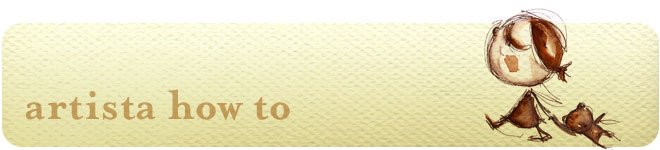





12 comments:
What a great entry for this weeks theme. And it's always good to end with food!
That is so cool! Thanks for sharing the directions. The cookie looks so delicious.
Fantastic work. I'll have to use the "make pattern" command to create some wrapping paper this year. Thanks!
hi irisz! i like the cookie part, clever interpretation for this week!! hope all's well!
a : )
Hi Irisz...what a cool post...love that design from a pear...and cool how you show the whole process...
and that dessert looks very yummy!
Cheers,
Diana
Thanks for teaching me this part! This entry fit into the topic so well! You are so clever~! I am so hungry now!!!~~~
Great idea!! Thanks for another "how to"
Oh that is a great way to get your own illustrations! Thanks for sharing! Those cookies looks sooo delicious!!! Smiles, Anke ;)
What an excellent (and comprehensive) submission for this week's IMT theme.
Love it!
XXKHT
wow that's great - thanks for sharing the instructions!
what a creative approach to this week's theme! a wonderful tutorial and your second way to use the cut pear looks delicious. thanks for participating at Inspire Me Thursday.
great post , love your twist!
Post a Comment